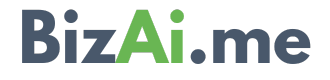With BizAI.me’s Analytics Chatbots, you can harness the power of artificial intelligence to gain insights into various aspects of your business, statistics, visualization, Bible analysis, machine learning, and data management. Our Analytics Chatbots offer a versatile platform for conducting analyses, exploring data, and deriving meaningful conclusions. Whether you’re delving into customer analytics, sales analytics, marketing analytics, or any other domain, our chatbots are here to assist you every step of the way.
1. Open Any Analytics Chatbot:
– Access any of our Analytics Chatbots to begin your analysis journey. Choose from Business, Statistics, Visualization, Bible, ML (Machine Learning), and Data Management.
2. Start Conversations on Any Analytics:
– Initiate conversations within the selected Analytics chatbot to explore insights and information tailored to your needs.
3. Select Specific Analytics:
– Within the chatbot interface, you have the option to select specific analytics areas such as Customer Analytics, Sales Analytics, Marketing Analytics, and more, depending on your requirements.
4. Using Forms in Chatbot:
– Alternatively, when interacting with the chatbot, you can opt for Form processing for a more user-friendly experience.
5. Complete the Form:
– In the Form, articulate your objective and instructions clearly.
– Select the appropriate model that aligns with your analytical goals.
– Choose between providing inline data or attaching a file containing your data.
– Select additional analyses you wish to perform, such as data exploration, processing, model evaluation, interpretation, conclusion, etc.
6. Submit Your Form:
– Once you’ve filled out the Form with relevant details, click on the submit button to initiate the processing of your analytics.
7. Explore Insights:
– Sit back and let our Analytics chatbots process your request.
– Upon completion, delve into the generated insights, visualizations, and analyses provided by the chatbot.
8. Take Informed Actions:
– Utilize the obtained insights to make data-driven decisions, optimize strategies, and drive business growth or achieve your desired outcomes effectively.
9. Change or Compare Output:
– You have the flexibility to change or compare the output provided by the chatbot. Tailor the analysis to suit your requirements and preferences.
10. Access Chat History:
– Access your chat history at any time to review past conversations or continue ongoing analyses later.
11. Delete Chat History or Create New Chat:
– You have the option to permanently delete your chat history if desired. Additionally, feel free to create a new chat session whenever necessary to explore different analyses or topics.